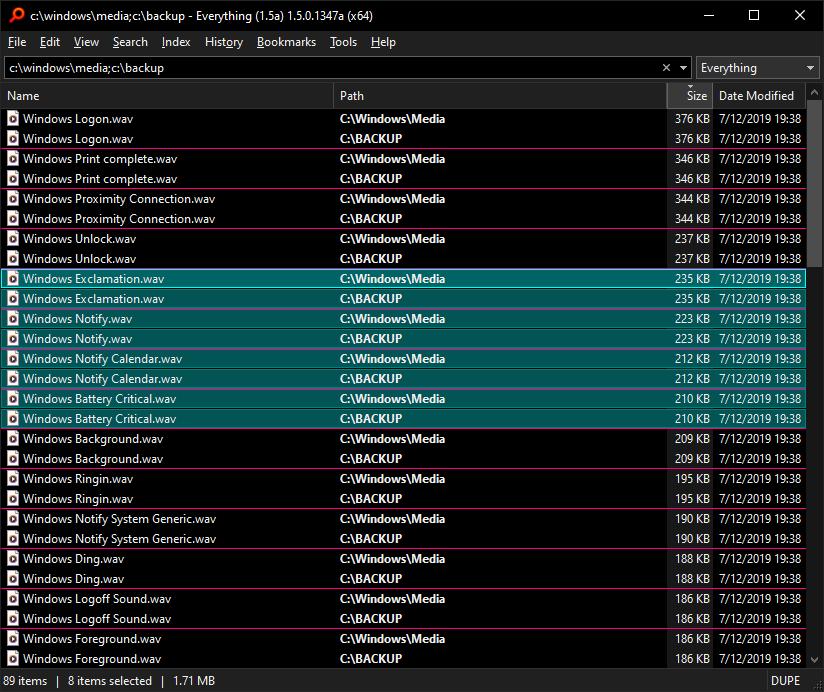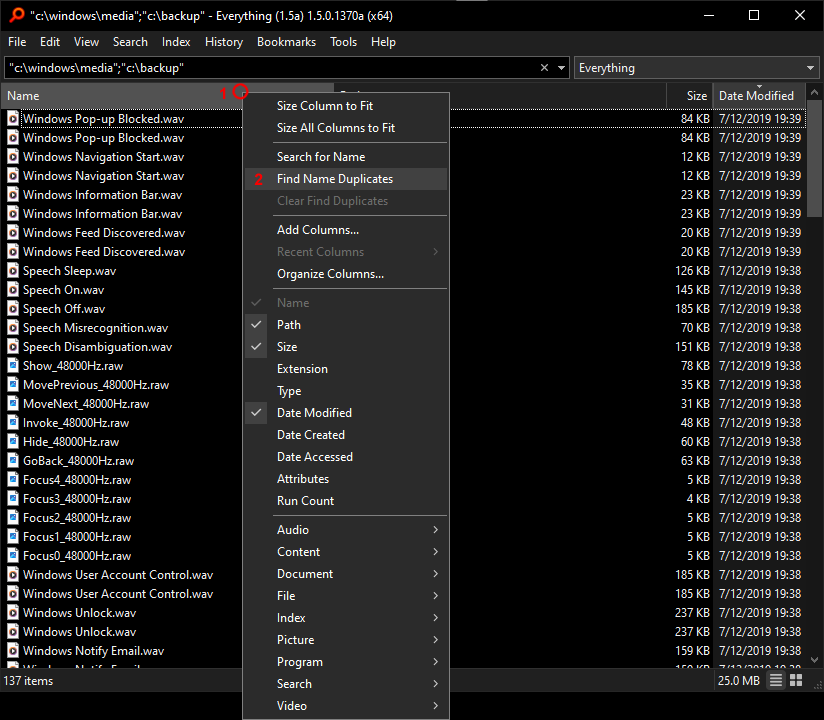Everything can find files/folders with duplicated/unique names, sizes, dates and other properties.
Usage
Find duplicated results
Find unique results (including first duplicated) AKA: Distinct
Find unique results (not duplicated)
Dupe lines
Group colors
Advanced
Usage
To instantly find files in your results with the same size:
Right click the size column header and click Find size duplicates.
-or-
Include the following in your search:
dupe:sizeTo find files with the same content:
Include the following in your search:
dupe:size;sha256The sha256 is only be calculated for files with the same size.
Calculating sha256 will take a very long time.
For the best performance, combine the dupe:size;sha256 search with other search filters.
Find duplicated results
Everything can find files/folders with duplicate properties in the current results.
Finding duplicates is done after your search.
To find duplicates results:
- Right click a column header and click Find <property> duplicates.
- Right click the size column header and click Find size duplicates.
DUPE text is shown in the status bar on the right.
Double click the DUPE text in the status bar or change the search to clear the find-duplicates view.
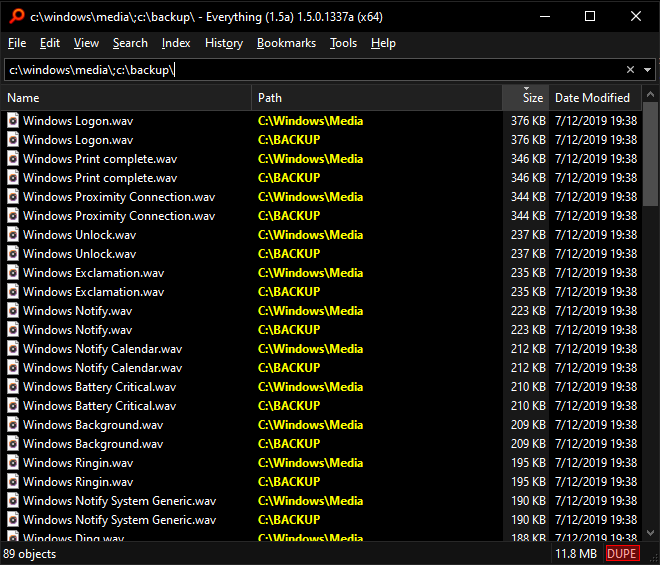
To find duplicated files/folders from a search:
- Include the following in your search:
dupe:<property>
For example, to find files/folders with the same size, include the following in your search:
dupe:size
To find files/folders with multiple duplicated properties:
- Include the following in your search:
dupe:<property-list>
where <property-list> is a semicolon (;) delimited list of property names.
If you want to compare more than 8 properties, use column formulas.
For example, to find files/folders with the same name and size, include the following in your search:
dupe:name;size
To find files with duplicated content:
- Include the following in your search:
dupe:size;sha256
The SHA256 hash is not indexed and will take a very long time to gather.
To find duplicated files between two folders:
- Include the following in your search:
"C:\path\to\folder A" | "C:\path\to\folder B" dupe:size
The SHA256 hash is not indexed and will take a very long time to gather.
Find unique results (including first duplicated)
Find unique (including first duplicated) is also known as distinct in Everything.
To find distinct results:
- Right click a column header, right click Find <property> duplicates and click Find unique (including first duplicated).
- Right click the Name column header, right click Find Name duplicates and click Find unique (including first duplicated).
DISTINCT text is shown in the status bar on the right.
Double click the DISTINCT text in the status bar or change the search to clear the find-distinct view.
To find distinct files/folders from a search:
- Include the following in your search:
distinct:<property>
For example, to find one file/folder from each folder, include the following in your search:
distinct:path
Find unique results (not duplicated)
To find unique results:
- Right click a column header, right click Find <property> duplicates and click Find unique (not duplicated).
- Right click the Name column header, right click Find Name duplicates and click Find unique (not duplicated).
UNIQUE text is shown in the status bar on the right.
Double click the UNIQUE text in the status bar or change the search to clear the find-unique view.
To find unique files/folders from a search:
- Include the following in your search:
unique:<property>
For example, to find unique filenames, include the following in your search:
unique:name
Dupe lines
Horizontal dividing lines are shown when values change between items.
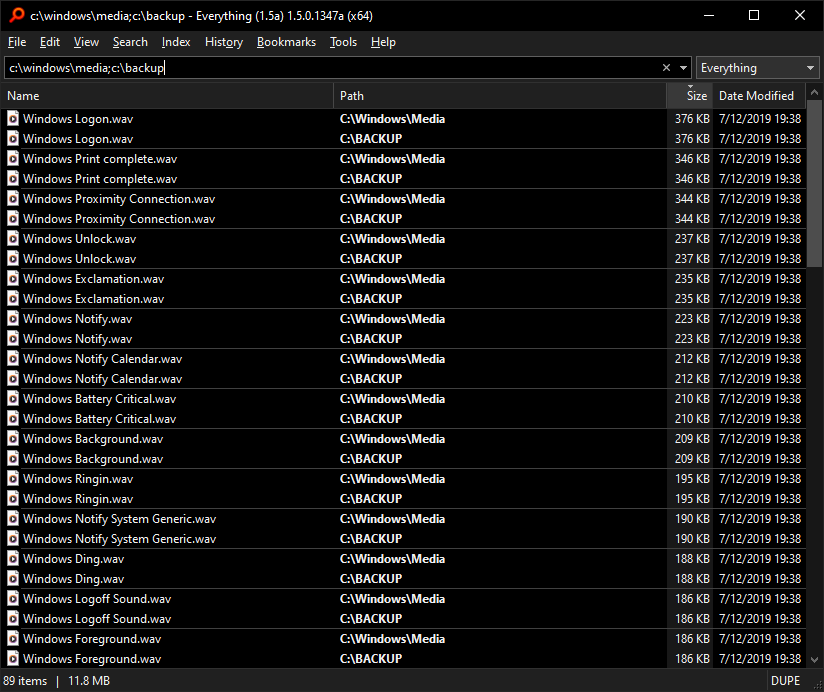
To customize the line color:
- In Everything 1.5, from the Tools menu, click Options.
- Click the Advanced tab on the left.
- To the right of Show settings containing, search for:
dupe_line - Select dupe_line_color (or dupe_line_dark_color for dark mode).
- Click the color button.
- Select a new color and click OK.
- Click OK.
- In Everything 1.5, from the Tools menu, click Options.
- Click the Advanced tab on the left.
- To the right of Show settings containing, search for:
dupe_line - Select dupe_lines.
- Set the value to: false
- Click OK.
Group colors
Group colors shows results in different colors.
Items sharing the same property values are shown in the same color.
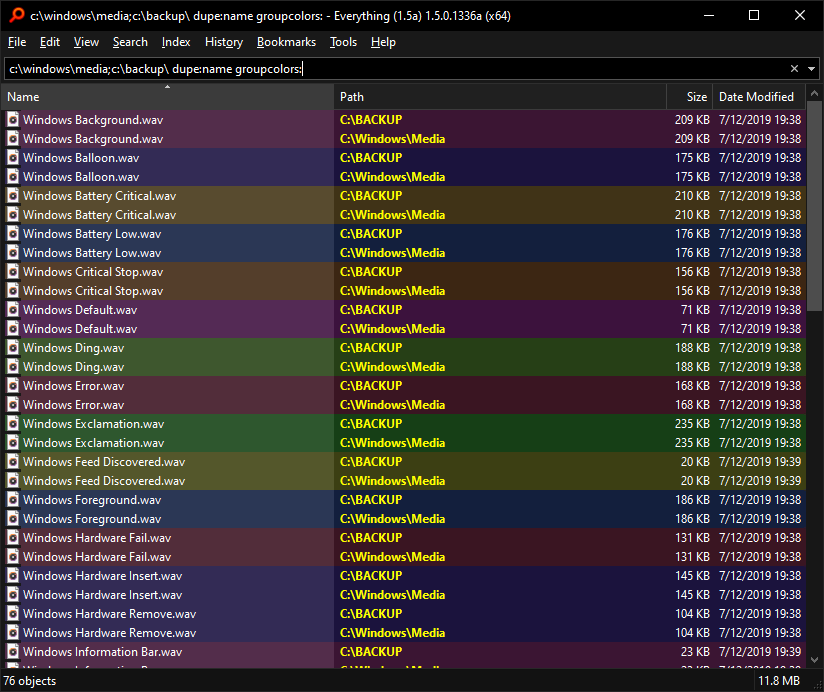
To show files/folders that share the same properties in different colors:
- Include the following in your search:
groupcolors:
files and folders that share the same properties will be colored the same.
Colors are generated by a hash of the property values.
Please use colors as a guide only.
Different colors guarantees the property changes.
However, same colors doesn't always mean the same property values.
Different property values can generate the same colors.
To always show files/folders that share the same properties in different colors when finding duplicates/distinct/unique items:
- Copy and paste the following into your Everything search box:
/dupe_group_colors=1 - Press ENTER in your Everything search box.
- If successful, dupe_group_colors=1 is shown in the status bar for a few seconds.
group_colors
Advanced
Everything finds duplicated items by:
- Sorting your results by the desired properties.
- Walking over each item, comparing the properties between the last item and the current one.
- If the properties are not duplicated, the item is removed from the results.
To override this sort, use the distinct-sort:, dupe-sort: or unique-sort: search function before your distinct:, dupe: or unique: call.
Examples:
To find the latest modified file/folder in each folder, search for:
distinct-sort:path;date-modified distinct:pathTo find the largest file/folder size in each folder, search for:
distinct-sort:path;size distinct:path