Enabling content indexing will make finding text inside files instant:
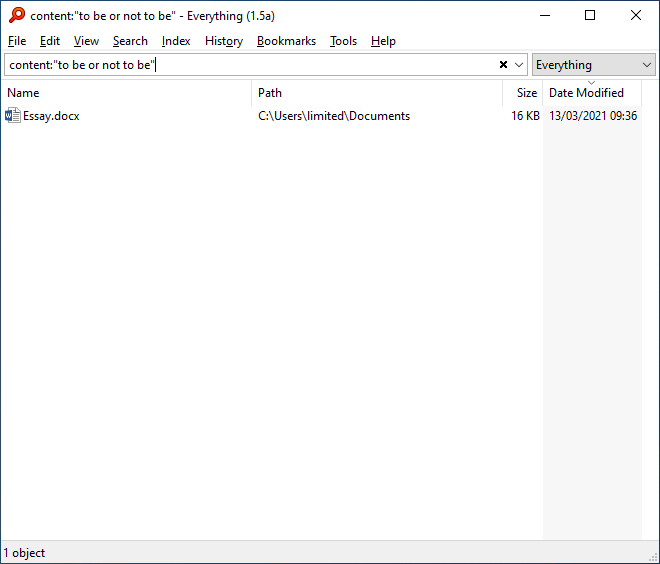
System index
Setup content indexing
Search content
Advanced
System Index
Before enabling content indexing in Everything, consider using your Windows index.
To search your Windows index from Everything, use the system-index: or si: search function.
For example:
si:"my content search"
Setup content indexing
Enabling content indexing:
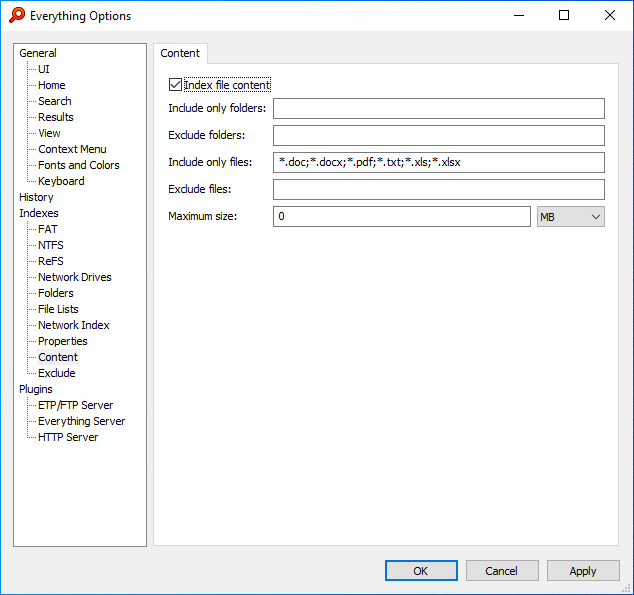
| Everything will keep content in memory. Content indexing is intended for indexing user documents only. I do not recommend indexing over 1GB of text. For the best performance, set an include only folder. |
- In Everything, from the Tools menu, click Options.
- Click the Content tab on the left.
- Check Index file content.
- Click OK.
Progress is shown in the status bar:
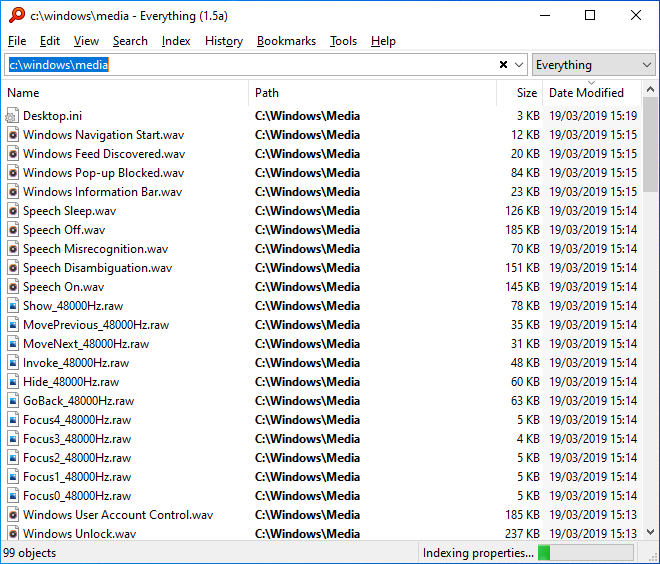
Right click the progress bar to pause or resume content indexing.
To set an include only folder:
- In Everything, from the Tools menu, click Options.
- Click the Content tab on the left.
- Set include only folders to a semicolon delimited list of folders, for example:
c:\users\<my user name>\Documents - Click OK.
*.doc;*.docx;*.pdf;*.txt;*.xls;*.xlsx
To set the file types to index for content:
- In Everything, from the Tools menu, click Options.
- Click the Content tab on the left.
- Set include only files to a semicolon delimited list of files, for example:
*.c;*.cpp;*.h - Click OK.
- In Everything, from the Tools menu, under the Debug submenu, click Statistics.
- The total content size is included under File data size.
Searching content
To search for indexed content, use the content: search function
For example, to find files containing the phrase: to be or not to be, search for:
content:"to be or not to be"
When index content is enabled, content: will only search files included by your index content settings.
To search for text in files that are not included by your index content settings, use the notindexed: search modifier.
For example, to search for phrase 'to be or not to be' in pdf files in a downloads folder:
ext:pdf \downloads notindexed:content:"to be or not to be"
Use < and > with your content: search to allow search operators.
For example to search content for the text: abc AND 123, search for:
content:<abc 123>
For example to search content for the text: abc OR 123, search for:
content:<abc | 123>
Advanced
Everything will treat the following file types as plain text files:
a;ans;asc;ascx;asm;asp;aspx;asx;bas;bat;bcp;btm;c;cc;cls;cmd;contact;cpp;cs;csa;csproj;css;csv;cxx;dbs;def;dic;dos;dsp;dsw;efu;ext;faq;fky;h;hhc;hpp;hta;htm;html;htt;htw;htx;hxx;i;ibq;ics;idl;idq;inc;inf;ini;inl;inx;jav;java;js;json;kci;lgn;lst;lua;m3u;mak;mk;odc;odh;odl;php;pl;prc;ps1xml;py;rc;rc2;rct;reg;rgs;rul;s;scc;shtm;shtml;sol;sql;srf;stm;tab;tdl;tlh;tli;trg;txt;udf;udt;user;usr;vbproj;vbs;vcproj;viw;vspscc;vsscc;vssscc;wri;wtx;xml;xsd;xsl;xslt
For other file types, Everything will read the content with the extension-associated iFilter.
If there is no extension-associated iFilter, the file content is treated as text/plain.
You can install third party iFilters to read content for other file types.
Windows 10 comes with iFilters built-in to read common files types such as docx and pdf.
To customize the list of files to treat as plain text:
- In Everything, from the Tools menu, under the Debug submenu, click Config.
This will open your config file in Notepad. - Change the following semicolon delimited (;) line:
text_plain_extensions=a;ans;asc;ascx;asm;asp;aspx;asx;bas;bat;bcp;btm;c;cc;cls;cmd;contact;cpp;cs;csa;csproj;css;csv;cxx;dbs;def;dic;dos;dsp;dsw;efu;ext;faq;fky;h;hhc;hpp;hta;htm;html;htt;htw;htx;hxx;i;ibq;ics;idl;idq;inc;inf;ini;inl;inx;jav;java;js;json;kci;lgn;lst;lua;m3u;mak;mk;odc;odh;odl;php;pl;prc;ps1xml;py;rc;rc2;rct;reg;rgs;rul;s;scc;shtm;shtml;sol;sql;srf;stm;tab;tdl;tlh;tli;trg;txt;udf;udt;user;usr;vbproj;vbs;vcproj;viw;vspscc;vsscc;vssscc;wri;wtx;xml;xsd;xsl;xslt - Save changes and exit Notepad.
- In Everything, accept the prompt to reload your config.
text/plain file types.